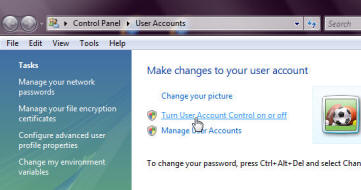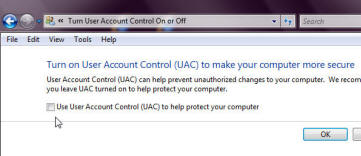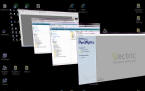 Vista’s “Flip” view of open programs |
At our ShopBot Training in Durham last week, I was asked what I thought about Microsoft’s Vista operating system and about using it with ShopBots. So I’m taking that as my opportunity to do a little venting about Vista, which in the final analysis, is something that basically … we’re all just stuck with. A lot of time has passed since Vista’s introduction, but negative reports still just keep pouring in — this spring and summer there was yet another petition circulating in the software community requesting MS keep XP available as an alternative. |
By now, we’ve heard from many ShopBotters using Vista and I’ve been running it on my own computer for almost 2 years. For sure, some of the unpleasant characterizations of those first reports are true and MS (probably overwhelmed with the flack) does not yet even have a solid ServicePack out to address the full sweep of customer concerns …
Let’s take the performance problems first, which, even though they are very real, are not my main personal gripe. Yes, it takes a pretty nice computer to run Vista gracefully and you certainly wouldn’t want to retrofit it to an older computer that is happily running XP. Vista requires a lot of disk space (almost 10x what XP takes) and it uses a lot of memory and CPU time when running. Apparently MS anticipated this and even provided a cute little gizmo in the software that will tell you whether your computer is really up to running Vista (called the “Windows Experience Index”). It is accessed by: START » CONTROL PANEL » PERFORMANCE INFORMATION
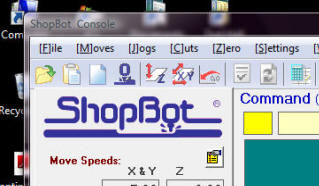 See-thru windows … |
Of course you need a computer that already has Vista installed to do the test. Among other things it reports a base score, with base scores below 3 being problematic. On my relatively new Dell laptop, the base score is 2.0 — pretty bleak news. Fortunately, this is mostly because the display system is slow. The other scores are OK and I won’t be doing much graphics on this computer, anyway. It turns out that most of the performance complaints are related to space requirements and the hardware it takes to run the advanced graphics stuff. For me, what’s important here is that these performance issues don’t have much impact on running ShopBot assuming you have a reasonable size hard drive. My own Vista computer, as well as others we have tested, runs ShopBot pretty well once everything has been optimally configured. |
BOOSTING VISTA PERFORMANCEI imagine a lot of computers will end up with a low Vista capability score like mine. You can make your own Vista computer more responsive if you have a low graphics score by turning off the “sleek” new Aero features. Most of this stuff is glitz anyway … when you start running Vista out of the box, it feels like you’ve just opened door #3 to discover a chrome plated, tail-finned 1960’s Detroit monstrosity. There are glitter, gee-whiz, and special effects everywhere. Some of this stuff is fun, but it wears off after about a week and can become pretty distracting. Just how important is it to have a fuzzy transparent view of the window behind the one in which you are working or amazing 3D icons for all your open windows? Or window control buttons that glow when your cursor passes over them. Here’s how to move beyond the glitz if you prefer a little simplicity and efficiency:
Now, this is going to deprive you of those great glowing buttons and transparency effects, sorry. A further step in reducing the graphic demands from normal screen activities is to turn off the other “visual effects” you can live without. To do this:
|
For those of us who had grown comfortable with the relative robustness of XP and adjusted to its quirks, there have been some strong feelings of resentment expressed over making changes that do not seem to bring much good. There’s certainly a part of me that is in this camp because we’ve just gotten to the point that ShopBot is well tuned to XP. In particular, I’m aggrieved by the organization changes. ShopBotters have adjusted to using XP, and ShopBot Tech Support people have developed a good understanding of where everything will be located on XP computers, which makes it easy when they get involved in helping ShopBotters having software issues.
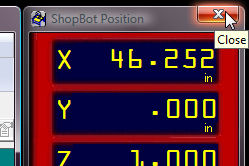 The glow … |
For better or worse, with 98 and XP Microsoft had defined a system and a naming structure for how files and folders on a computer would be organized — basically a standard system that specified where to look for what. My gripe is that they’ve changed this. For me, it’s the equivalent of changing where the steering wheel, accelerator, and brake are in a car — and telling us we all need to now learn the new system. |
For most people a computer is a tool or appliance that helps them get work done. It ought to work in a simple and straightforward way. Once you learn how to use it, you should not have to re-learn how to use it every time someone has a new trendy idea for how the interface ought to look or work (or an idea on how to make it more Mac-like). Hundreds of millions of users of Windows had adjusted to the folder and navigation structure imposed by earlier versions of Windows. As silly as that “MyDocuments” structure initially seemed, we eventually all adjusted to it and the organization of our computers has become second nature. Now MS has decided that they could have done it a little better (of course they could have) and so want to waste many hours of millions of peoples’ time for a new slightly jazzier way to organize their computer. Of course this is great for companies in the business of training and supporting networks of computers. But people out in the shop using computers to run their tools, or just normal people using computers to get their office-work done don’t need to lose time and experience frustration adapting to a new system that offers marginal improvement. Why should one have to look in a totally different place (and typically a hard to locate one) for files that you use regularly and already knew how to find on the old system? That’s my frustration …
Yes, it’s nice when software improves significantly in functionality. And for this, we should be willing to make some adjustments. But why pull the rug out from under people every couple of years for questionable enhancements. Certainly, Vista does do some good new stuff, but none of it requires changing the basic sequences of operations for users or forcing them to alter the organization of their information. [I note that ShopBot software has improved considerably in functionality over the years, including adopting the Windows interface; but you can still operate a ShopBot with the same keystrokes and keyboard commands that you could 12 years ago. And, a ShopBot file from 12 years ago will run on a ShopBot today.]
There has been plenty of Microsoft bashing over the performance problems of Vista — apparently some of the problems have been particularly bad with high-end CAD and design applications. But I guess I’m willing to accept most of this in the name of progress — and after all, we don’t want to put the makers of the “ever-more-powerful-computers” intended to run the new operating systems out of business. But someone needs to take responsibility not to burden users with the expense, inefficiency, and simple lost time of needing to learn new systems for the sake of gratuitous change.
Anyway — there’s that peeve out of my system — now I can move on (and move on, I’m afraid, we all must in a MS world).
On the positive side, it does appear that if you have a computer that is up to running Vista, it will also run ShopBot well. There have been a few screen issues, depending on how the display on a particular PC is configured, but generally no problems. HOWEVER, there is one thing you need to do to make Vista run right with ShopBot …
When using a computer with the Vista operating system, you must turn off User Account Control to run the current install of ShopBot (Sb3.5.12; see UAC Box). It’s best to turn it off before you install the ShopBot software. This UAC feature is intended for security, but actually just creates a lot of awkwardness in organizing your ShopBot files. By turning it off, ShopBot data files can be stored in the same way they have been for years and this will make it easier for you and tech support to find them.
As a result of turning User Account Control off (2nd Box), ShopBot settings and configuration files will be saved along with the ShopBot software (in the Program Folder) rather than in the Documents/Public structure (the new place MS would like them). In future ShopBot versions, we will probably offer the option of choosing the new MS approach rather than the older standard, but because our current design software also uses the previous folder system, for the short term we will stick with just turning User Account Control off.
| Here’s how to Turn Vista User Account Control (UAC) OFF to Run ShopBot [UAC is ugly, but it does provide some security. Don’t turn it off on your kids’ computer that is surfing the web, IM-ing, FaceBooking, and doing e-mail. But, on your dedicated ShopBot computer out in the shop, it’s OK.]
To check to make sure this is all working, do the following after you have installed the ShopBot Control System software: Start the ShopBot software and then make a speed change (with the Command [VS]). Then exit ShopBot, and then re-start. Check the speed, your change should have been saved. |