Screen Display
Whether you are Running XP or Vista, you can configure the layout of ShopBot Software windows to your own preferences. The main Console Display of for inputting Commands and viewing running files can be sized, positioned, or even hidden if all you need to do is to start files running. The Preview Screen is similarly adjustable.
Small Console
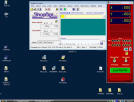 The one thing that is a constant in the ShopBot display is the position of the red “Location Display” screen. The positioning and behavior of this screen is based on safety considerations. On every ShopBot anywhere in the world, anyone knows where to look and can quickly see what the tool is doing, and intervene if necessary — because of having standard human interface design (HID) for the main screen. That’s why this screen is always in the same place, and always looks the same … whether you come upon the tool in a factory, a school, or your neighbors garage, you’ll know how to stop it if you need to.
The one thing that is a constant in the ShopBot display is the position of the red “Location Display” screen. The positioning and behavior of this screen is based on safety considerations. On every ShopBot anywhere in the world, anyone knows where to look and can quickly see what the tool is doing, and intervene if necessary — because of having standard human interface design (HID) for the main screen. That’s why this screen is always in the same place, and always looks the same … whether you come upon the tool in a factory, a school, or your neighbors garage, you’ll know how to stop it if you need to.
 Full Size Console
Full Size Console
My own preference is to dock the Console right next to the Location Display and allow room on the left side of the Desktop for shortcuts to folders that I access frequently such as Part File folders and the ShopBot 3 folder. You can also totally turn off display of the console if all you do is run Part File (just click the icon on the red Location Display Screen). I like to set the position of Preview Screen so it will come up just below the Command Line, which gives a nice view in Preview. I don’t like to clutter my Desktop with icons for starting ShopBot or the ShopBot Editor, I just put a shortcut to each in the Quick Launch Toolbar at the bottom of the screen. If you have a Spindle RPM Controller, I’d put it right under the red Location Display. The locations of the ShopBot windows are all saved when you exit the program.
 |
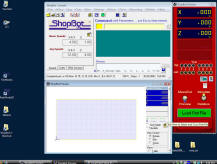 Other Options … |
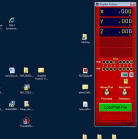 |
Part File Organization
Hopefully, you’ve learned that the number of Part Files can expand rapidly and that you need a system for organizing them. I put them in subfolders in the SbParts folder. This way, I know where they all are if I need to back them up or transfer them to another computer. I like to have a shortcut to the main SbParts folder right on my desktop, just to the left of the console. This way I can quickly check where a Part File is or open one up with the ShopBot Editor by just clicking it.
Organizing Your Work Station
 |
 |
While pondering screen layouts and computer set-ups, I thought I might mention two other things I like when setting up a ShopBot work station. First, I have grown very fond of having a flat LCD screen on the wall near the ShopBot. This makes using it easy and you can see what’s going on from across the shop. Bill Young has set his two ShopBots in Virginia (those used to produce the MoMA House) with flat screens on the wall just above the keyboard station. These work quite well. |
| Second, I like the wireless keyboard made by Gyration (sometimes difficult to find, currently available from CDW.com). It is small and is easy to carry around your tool and shop. More importantly, its communications are very robust. With this small board you can walk around your tool with the keyboard in one hand, and have control of all ShopBot functionality (both KeyPad control and file running and editing) — especially if you can look up at that flat panel screen you just upgraded to. I am less enthusiastic about the wireless mouse that comes with this keyboard because it requires keeping the mouse on a charger (the keyboard uses AAA batteries and seems to run for many weeks on a set) and I’m not coordinated enough to use the mouse’s tricky features, though some may find this mouse a pretty slick remote pendant. With the Gyration keyboard for about $150 bucks you get better flexible and portable control of your tool than with expensive (cabled) pendants on other CNC tools. [I have tried MS, Logitech, and Kensington wireless keyboards. In my experience they all have limited range. The only downside I aware of with the Gyration is that there are some web reviews suggesting they may break easily if dropped. I’ve not had that problem. They are available with 30′ and 100′ range. The 30′ ones seem to work well and are less expensive.] |  |
The flat panel and wireless keyboard make for a very easy interface with your tool. We’ve also had good luck recently with LCD ‘touch’ screens. They are still a little expensive. We’ll be making big short-cut buttons an option on the next version of the software to provide better targets for touch screen action. As well, for those who are interested in automating production processes and making very operator friendly work stations, hand-held barcode scanners can be easily set up for use with a ShopBot. The scanners that connect between the keyboard and PC use a simple programming process much like creating keyboard macros.
The ability to configure your screen layout and to easily integrate PC-interface accessories is one of the advantages of a PC-based CNC controller. This helps make it easy to set your ShopBot up for efficiency in your own production process.